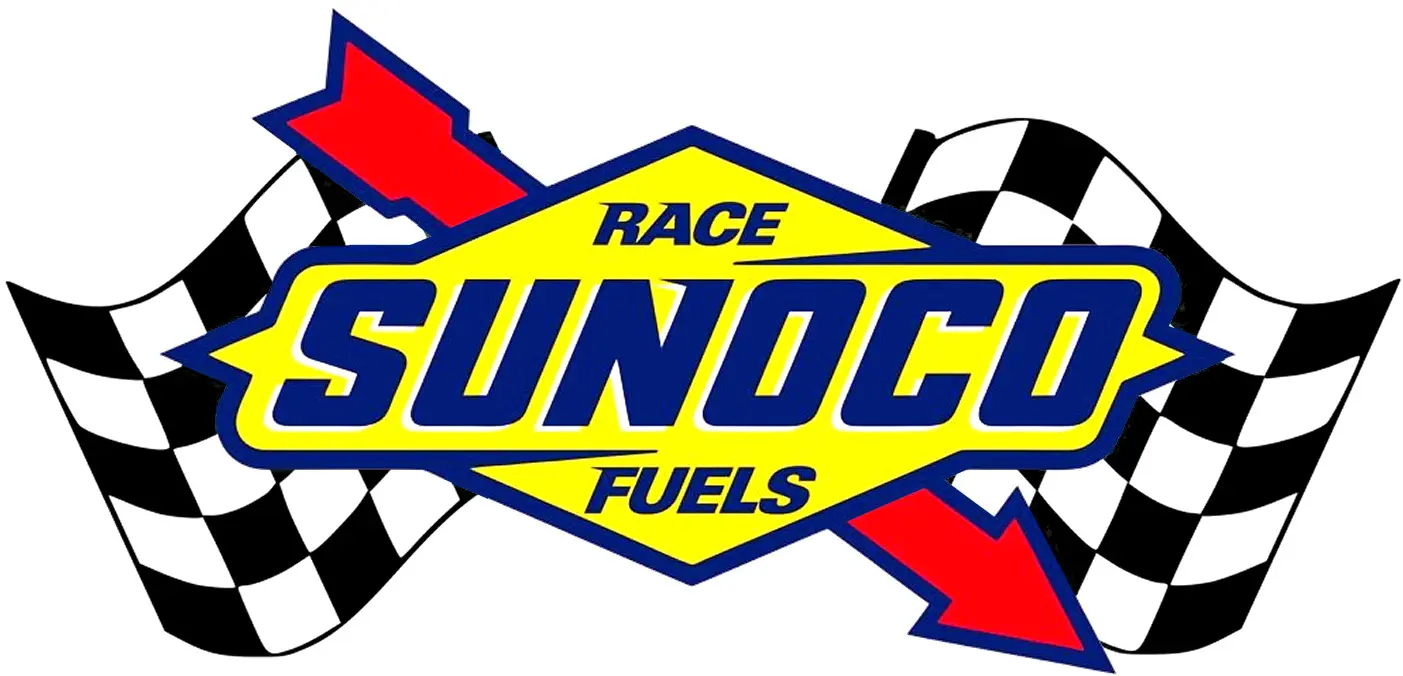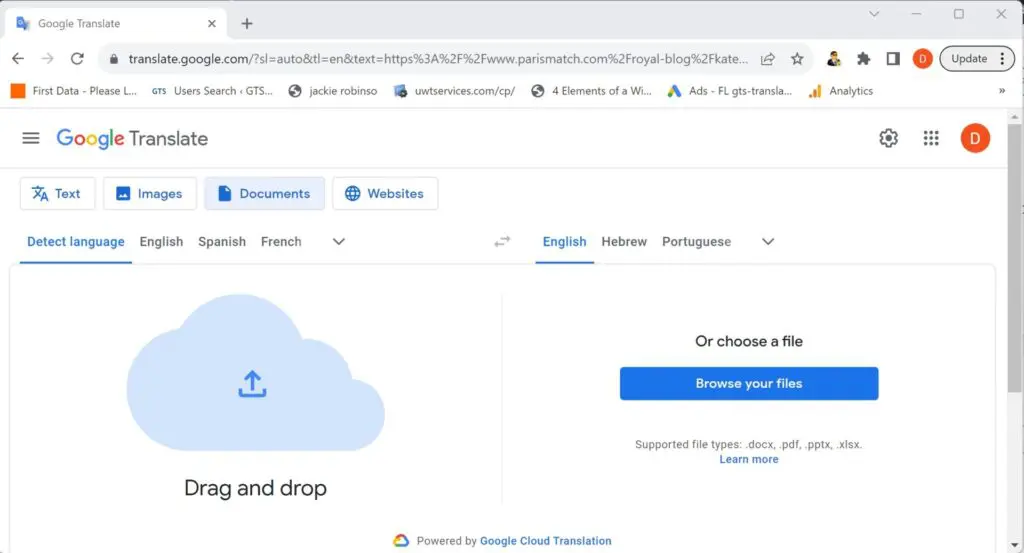How do I Translate a Page?
Thousands of people are searching the Internet each day, looking for information on how to translate a page to different languages. The answer to this question depends on the type of page you want to translate, and whether or not you are willing to spend money on it. We will try to cover all possible types of pages and options so that can proceed in the best manner possible.
How to translate a web page?
This is probably one of the most commonly asked questions. Many people will come across a website page that is written in another language and will want to understand what is written in it. There are many options for free web page translation.
Using Google Translate to translate a web page
One of the easiest ways to translate a website page is to paste the web page URL into Google Translate and select the languages.
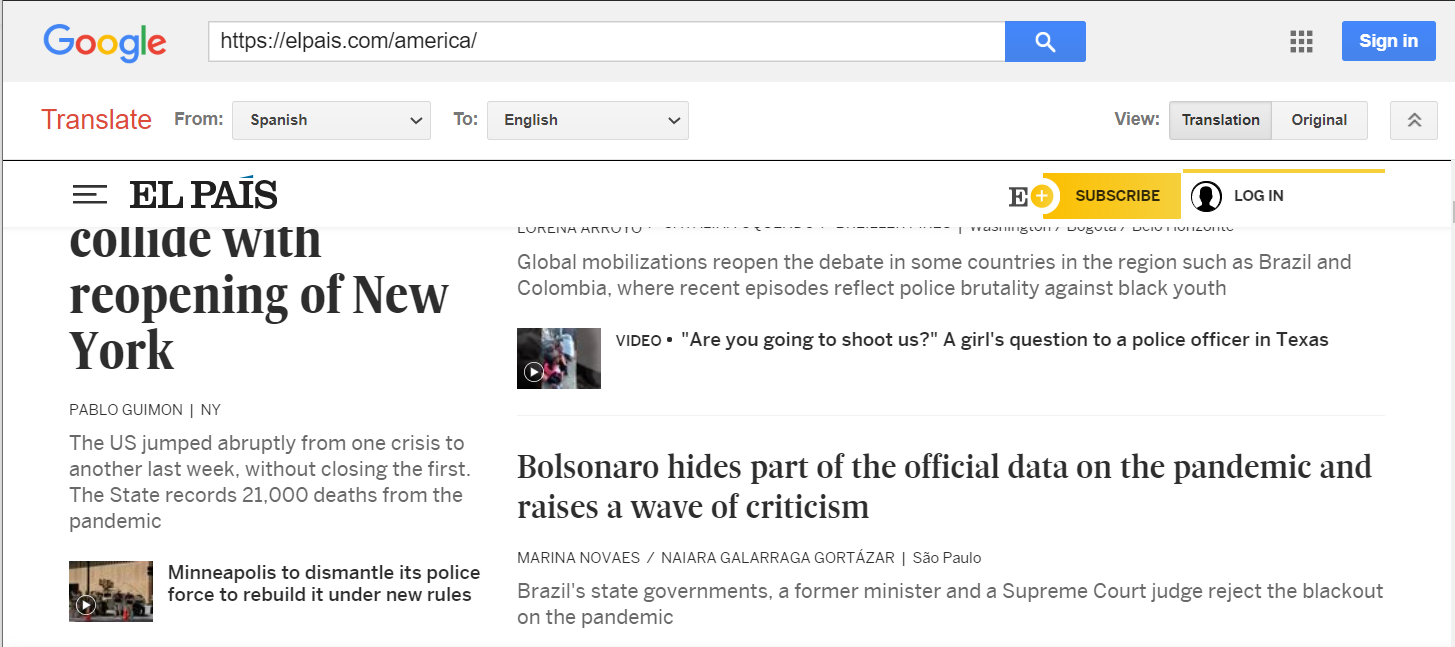
The web page translation comes up in seconds. One of the good things about using Google Translate for free web page translation is that you can keep clicking through other links on the website to get other translated pages.
Translate web pages using a browser extension
All major browsers have extensions or plugins that allow you to translate web pages in one button click without leaving your browser.
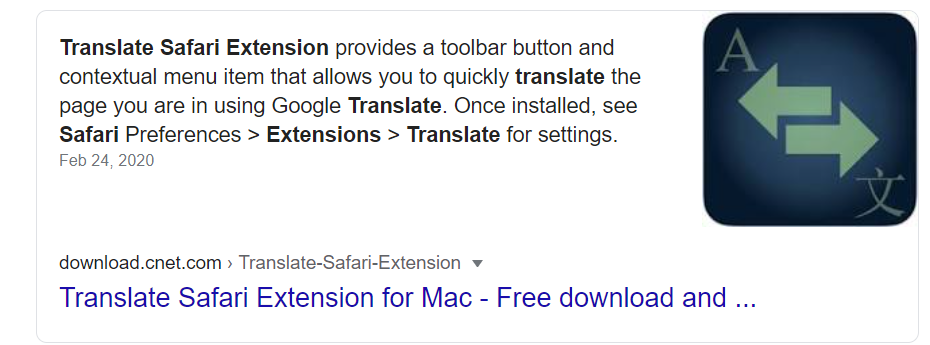
Professional web page translation
If you are looking to publish a page on your website in another language, using free translation is not recommended. Automatic translation is not always accurate and can even produce incorrect translations in many cases. You don’t want your company to look bad which is what will happen if you publish poorly written pages. That’s when you should consider a professional translation. You can approach this in one of two ways: you can have a language expert look over the machine translation and edit it for accuracy and style. Or you can submit the web page to a translation agency for professional translation.
How to Translate a PDF page?
This is also one of the most commonly asked questions. After all, PDF is the predominant document file format on the Internet. So what to do when you want to translate a PDF page? There are several options.
Using Google Translate to translate a PDF page
This option should be mentioned, since it is free. However, it is a very poor option and mostly a waste of your valuable time. For two reasons: firstly, Google Translate will not work on most PDF files. It will only work on files that are crystal clear. Otherwise, if the file is scanned from a document or has any background noise on the page, Google Translate will return no result.
Secondly, and even when Google does return a translated page, the quality is very bad. By this I mean it is often much worse than pasting text inside Google Translate. Here is an example:
Original German text:
Wenn Deutschland dann zu Beginn des zweiten Halbjahres die EU-Ratspräsidentschaft übernimmt, könnte es eine inentscheidenden Punkten geänderte Hausordnung Europas vorfinden.
Google Translate text result:
If Germany then takes over the EU Council Presidency at the beginning of the second half of the year, it could find a decisive change in the house rules of Europe.
Google Translate PDF result:
If Germany then at the beginning of the second Takes over the EU Council Presidency there could be one crucial point find European house rules.
As you can see, the result that Google Translate returned when translating the PDF page is nonsense. The reason for this is that Google Translate is using the technology it acquired from Word Lens to translate PDF files. Google uses augmented reality technology to translate the PDF text as an image. This is not the same technology used in the classic Google Translate software and yields much lower quality results.
Using online tools to translate a PDF page
There are a number of online tools that you can use to translate a PDF file. Most of these tools are Freemium, which means that they let you translate a few pages for free. After that they expect you to pay. We can’t recommend any single tool and in our experience, none of these tools are very useful.
Using OCR tools
One thing you can do is to convert the PDF page to editable text using Optical Character Recognition (OCR). Once you have converted your PDF file to editable text, it is easy to plug in the text to a machine translation tool.
There are some very good OCR tools available, some of them online. Here too, there are not many (if any) free tools. Some of them are freemium while most of them require a licence. Before you spend money on any of these tools, try to test them first to see if you are getting good results. Because some of them are not good at converting the text and will revert in many cases to producing useless images. ABBYY is a long-time vendor of OCR software and any such software you buy from them will produce good results. Adobe also has a good tool which is relatively inexpensive. Please bear in mind that even using the best OCR tools may require you to spend some time on cleanup after the OCR conversion.
How to translate a Microsoft Word/MS Office page?
This is another common question which is asked, since MS Word is the most popular word processing application. And the other MS Office applications like Powerpoint and Excel are very widely used so many people are looking for a simple way of translating pages from these applications.
Using the built-in Bing Translator feature
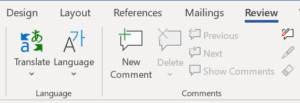 This option is not free. But if you have a license for MS Office, which many people do, the option is typically available in the MS Office bundle. It is a good option for MS Office documents, like Word and Excel files. And even if you don’t have a Word file, it is easy to paste the text inside a blank file and then translate it using the built-in translation feature. This feature utilizes the Bing Translation software from Microsoft, which is one of the best machine translation systems on the Internet.
This option is not free. But if you have a license for MS Office, which many people do, the option is typically available in the MS Office bundle. It is a good option for MS Office documents, like Word and Excel files. And even if you don’t have a Word file, it is easy to paste the text inside a blank file and then translate it using the built-in translation feature. This feature utilizes the Bing Translation software from Microsoft, which is one of the best machine translation systems on the Internet.
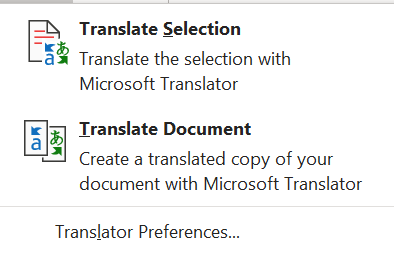 To use this feature, click Review and Translate from the menu ribbon. You can either translate a selection from the page or an entire document. This method usually returns good results, even when translating Asian languages like Japanese and Chinese. Once the file is translated, you can save it as a separate file.
To use this feature, click Review and Translate from the menu ribbon. You can either translate a selection from the page or an entire document. This method usually returns good results, even when translating Asian languages like Japanese and Chinese. Once the file is translated, you can save it as a separate file.
Using Free online tools
Unlike the options described previously for PDF pages, MS Office files are editable. So you can you can copy the text from the Office file, paste it into a free online translator like Google, and then paste the translated text back into the MS Office file.
Using a professional translation agency
This is always a good option if you are willing to part with some of your hard earned cash. You can order translation of any kind of page from GTS using this link.
How to translate a page to English?
Using free machine translation to translate a page to English can be a good option for many applications. Machine translation from many languages into English is usually of reasonable quality, since English is the number 1 language on the Internet. It is estimated that over 25% of all Internet content is written in English. If you need to translate pages into English for official purposes, like for USCIS or other immigration authorities, you will need to order a certified English translation.